Nexus 9000v Basic Network Connectivity
In my previous post, I went through how to deploy and get started with a basic management configuration of the Cisco Nexus 9000v platform. At the time of writing of that article, I hadn't quite worked out how to get the data ports to communicate correctly. It wasn't as straight forward as adding the ports to a VLAN or a Trunk in ESXi. So as an update to that, I've finally managed to get communication between two N9Kv switches but not between the N9Kv switches and the actual network so i'll at least run through that here and will update this page at a later date when I eventually work out the actual physical network connectivity.
In order to get your N9Kv switches to communicate with each other, first create your Trunk vSwitch Port Group in ESXi. I'm using vCentre Server so this guide will run through that configuration. Log into your vCentre Server and select your ESXi host from the Hosts menu. Now select the Configure tab and under Networking, select Virtual Switches. Under the Standard Switch: vSwitch0 (Or whatever vSwitch you have configured) select ADD NETWORKING.
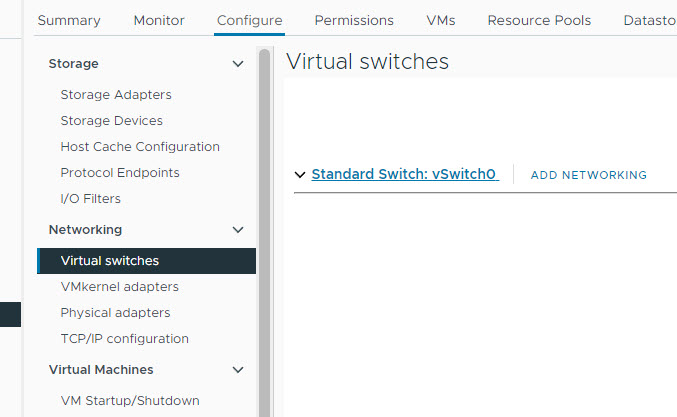
On the first page for Add Networking, select Virtual Machine Port Group for a Standard Switch and click Next
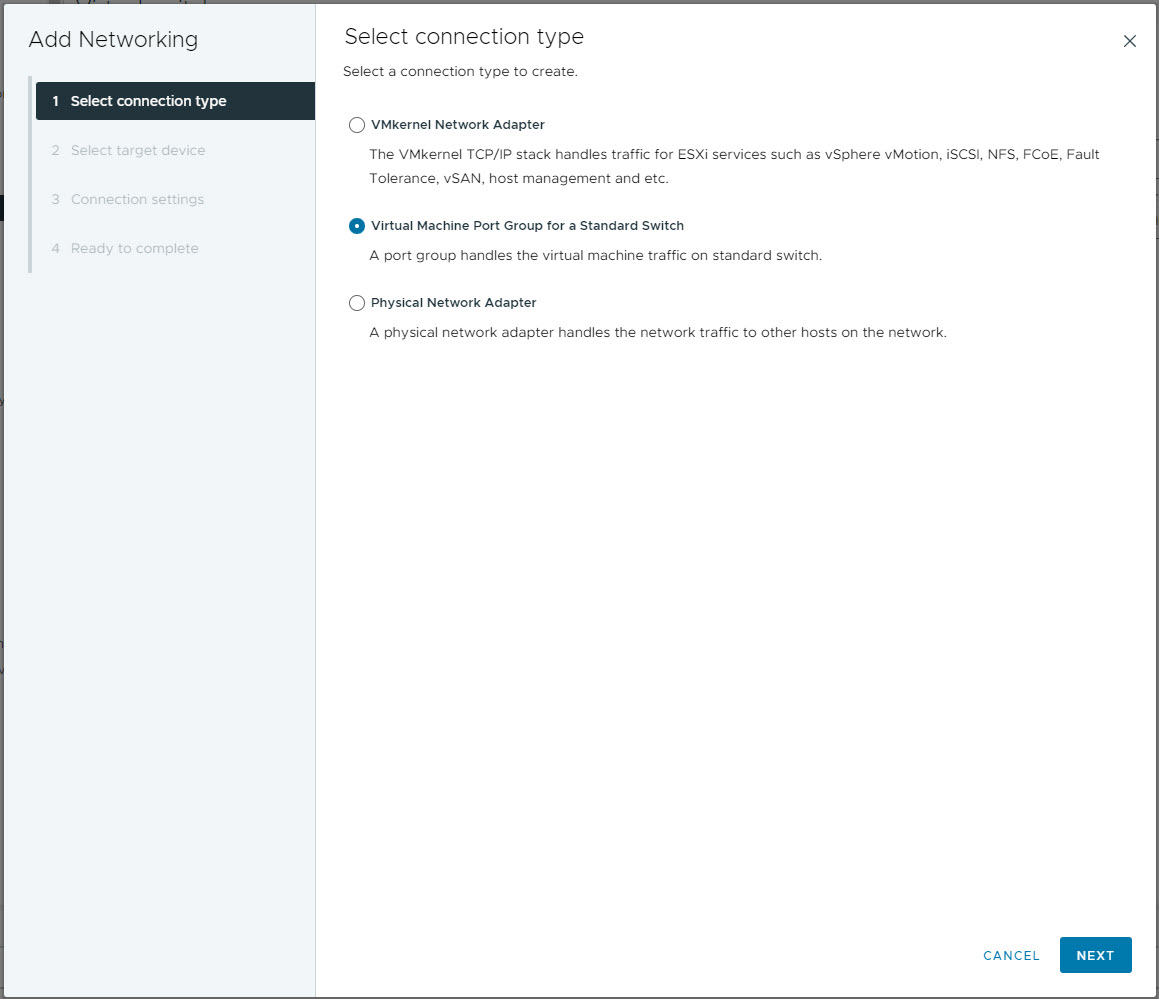
Select the target device vSwitch on the next screen and click Next
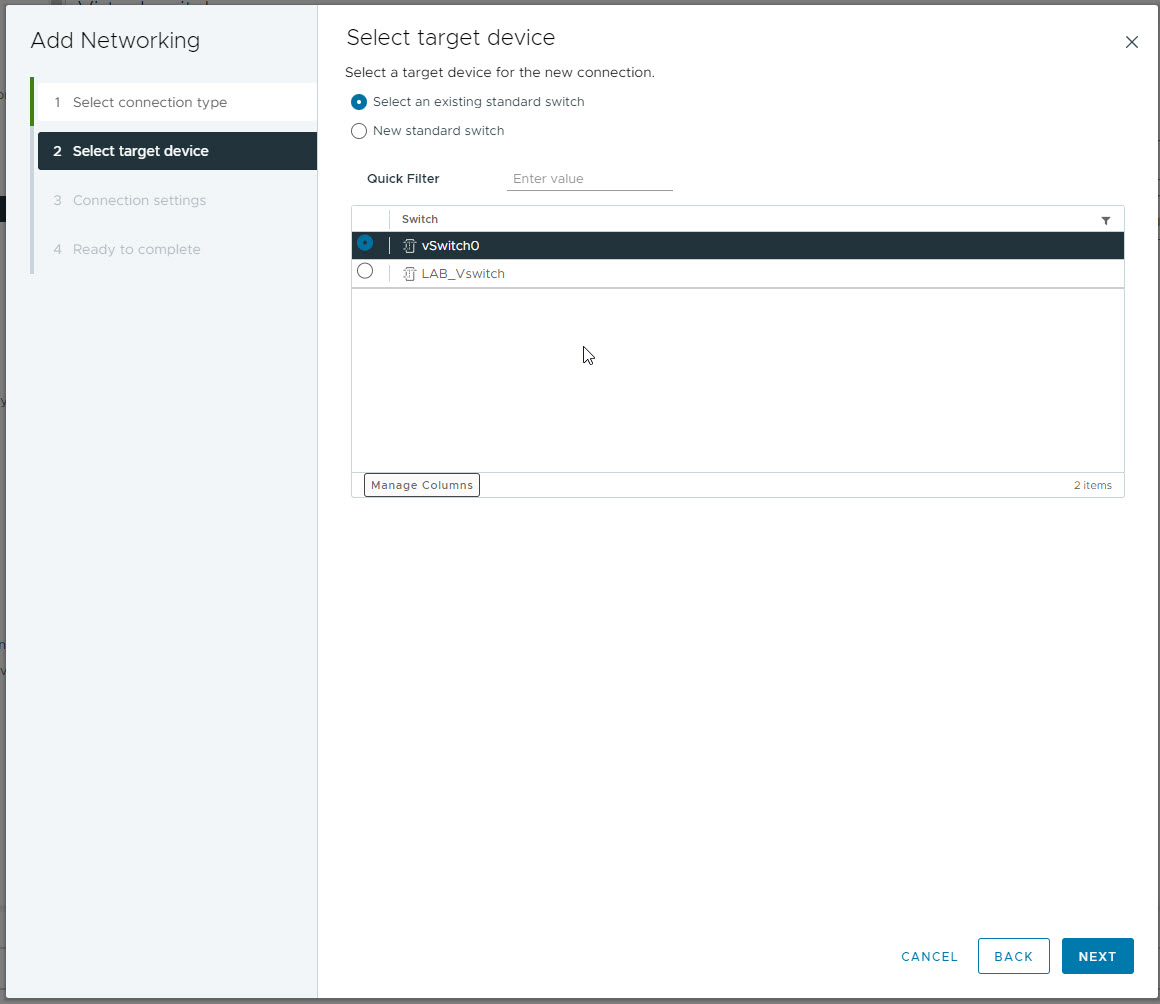
Give the network a name and for the VLAN ID, enter 4095 for a Trunking port. Once done, click Next
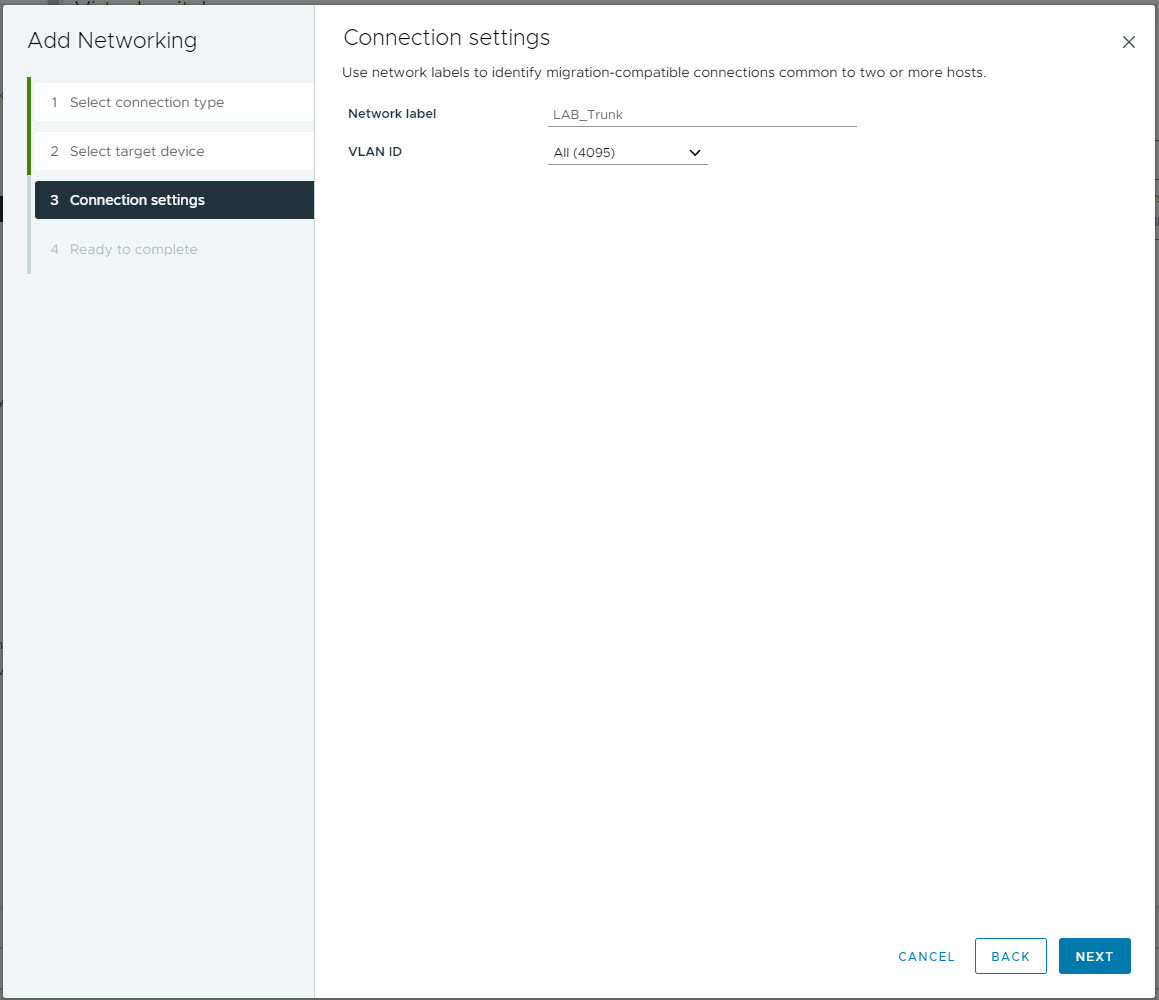
On the Ready to complete page, confirm the details and click Finish
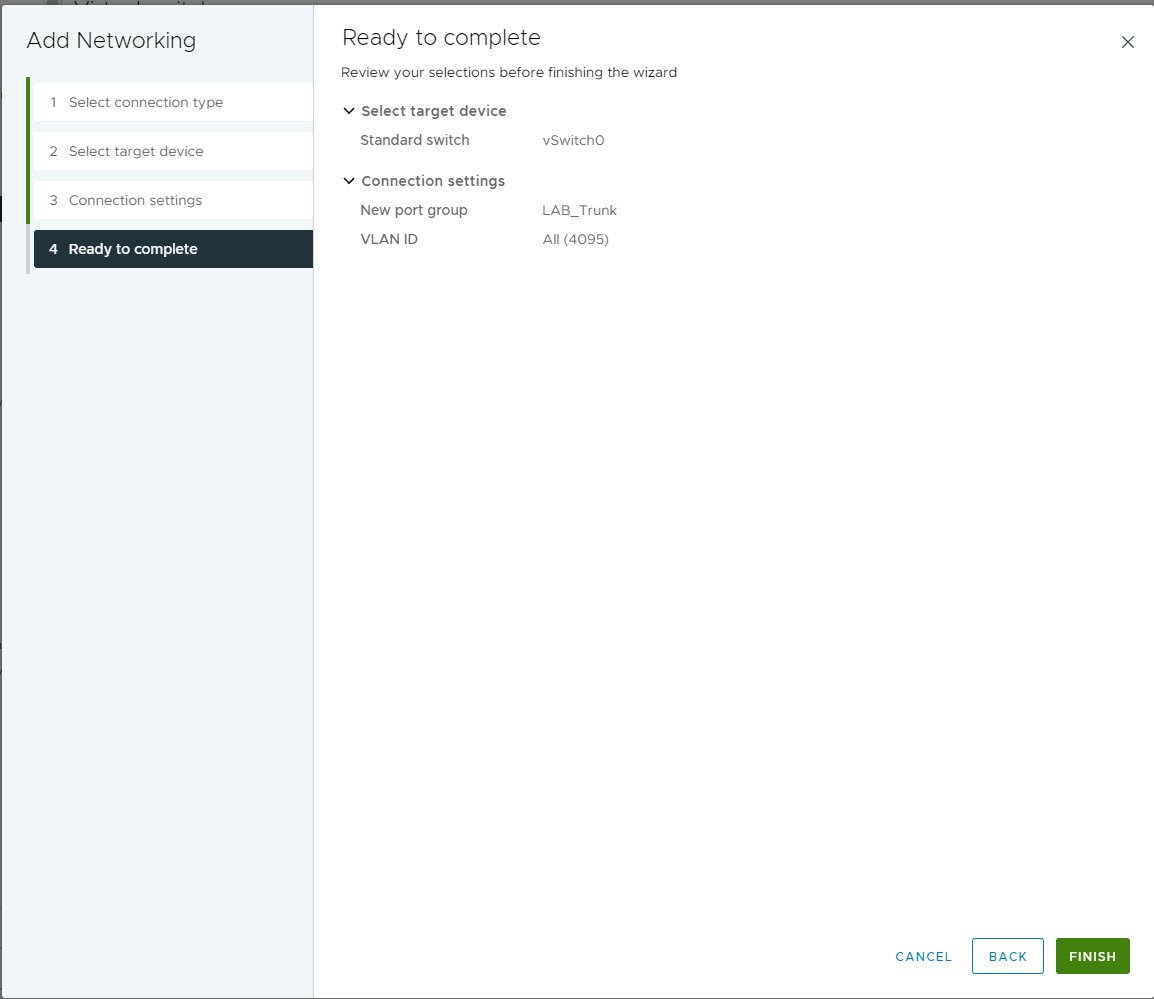
Now that we have our Switch Port Group, you will need to change a couple of settings. Click the three ... next to the newly created port group and click Edit Settings
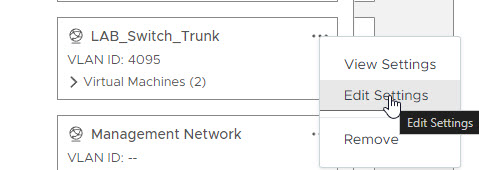
Now select the Security Tab and under Promiscuous and Forget Transmits, select the override tick box and change the value to Accept. Once done, click OK.

Now add new trunk port group to the virtual switch by right clicking on the VM and selecting edit settings.
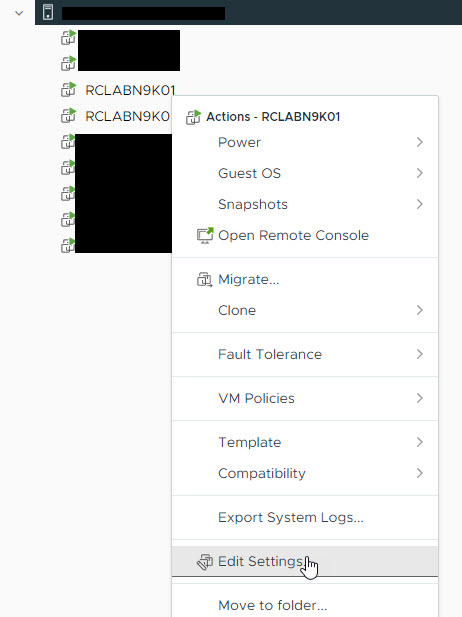
Under the Network adapter 2 - 6 settings, change the value to the new vSwitch Port Group and click OK.
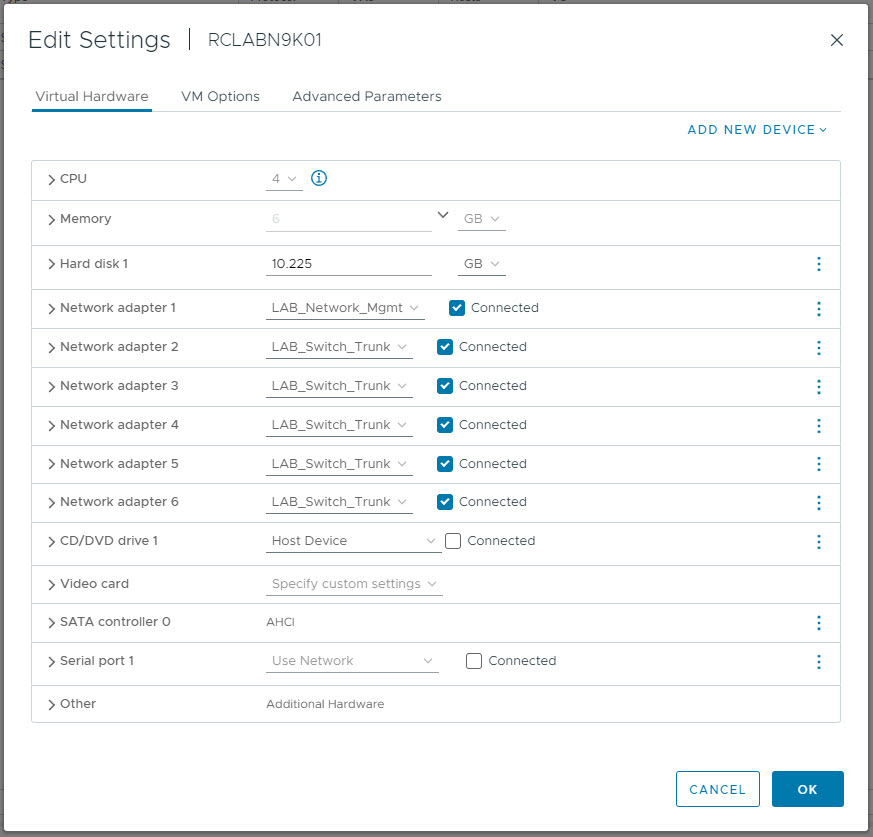
You will need to do this for each switch. Now you can configure a VLAN and the data port on the switches. Log into your N9Kv switch and create a new VLAN and configure an Ethernet port in that vlan.
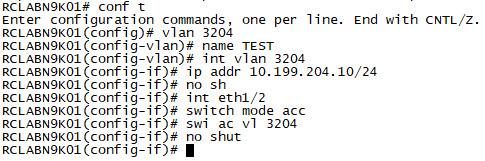
Once you've configured your network, you should be able to ping your second Switch.
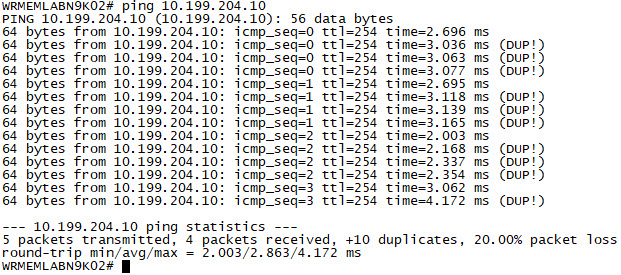
I'm still working out some of the kinks, so not sure yet why there a DUP! ping packets, but my guess is that's to do with the forged transmits setting and the fact that these switches don't use the VMWare MAC address for the port. But I'll continue to play and update this site as I go.

Add new comment