Cisco ISE admin Password Recovery
The other day I went to log into my ISE server but the CLI admin password stopped working. Not sure exactly what happened though because I was able to log in about 15 minutes before that with the same password for my admin account. So, not having any other way to log in, i needed to perform a password reset on the admin user and decided to write up this post. In order to reset the admin password for ISE, you will need to have a copy of the ISE iso file downloaded and access to VMWare ESX host or VCentre. I'll be doing this using VCenter server but the process is the same if you're directly on the ESX host.
First things first, log into your VCenter/ESX server and right click on the host or click the Actions button and select Edit Settings.
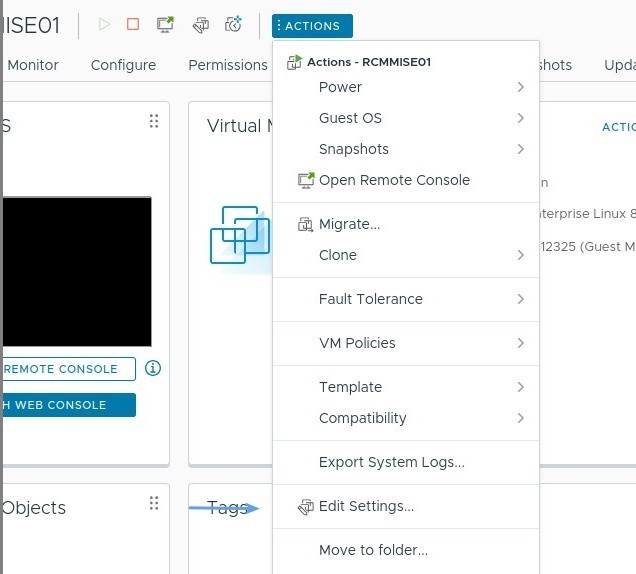
In the Virtual Machine Settings page, select the CD/DVD Drive 1 and on the right, select Use Local ISO image and click Browse.

Navigate to where you downloaded the ISE iso image and select it.
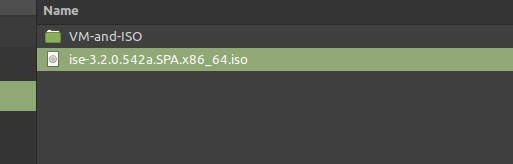
Back on the Edit VMWare Settings page, select the VM Options tab, and expand the Boot Options. In the Boot Options section enable the During the next boot, force entry into the BIOS setup screen option. and click OK.
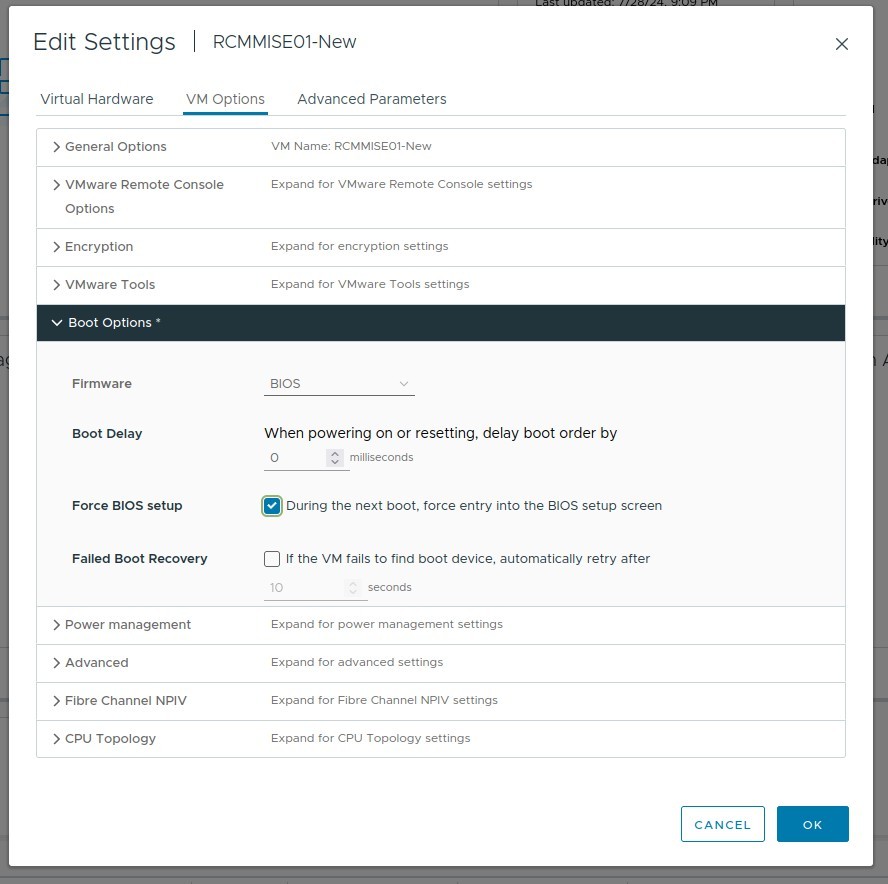
With that done, you can now power up your ISE server and open the remote console. You should see the VM enter into the BIOS settings.
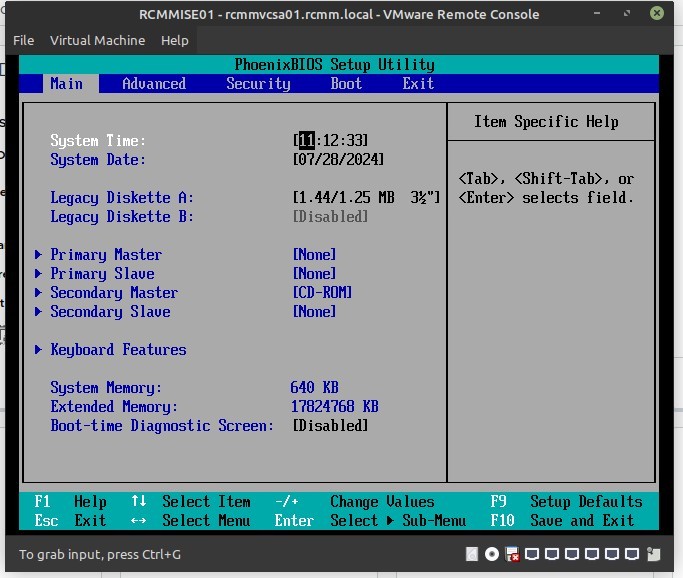
Navigate across to the Boot tab of the BIOS and move the CD-ROM drive to the top.
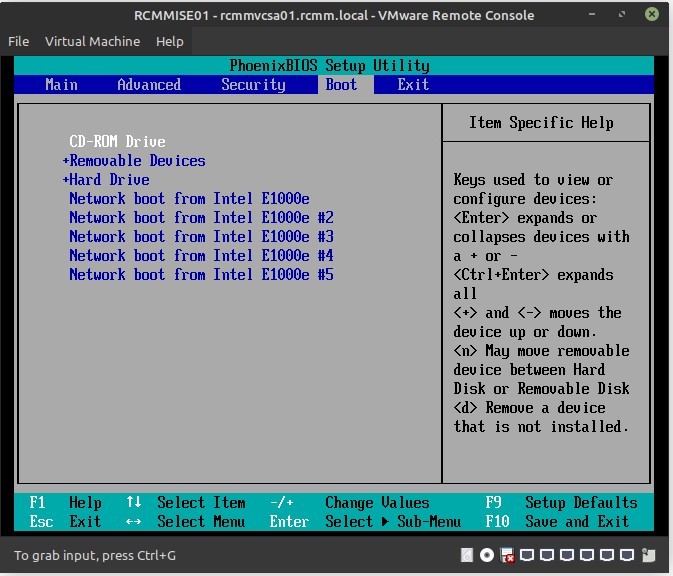
Once that's done, navigate across to the Exit tab and select Exit Saving Changes to reboot the VM.
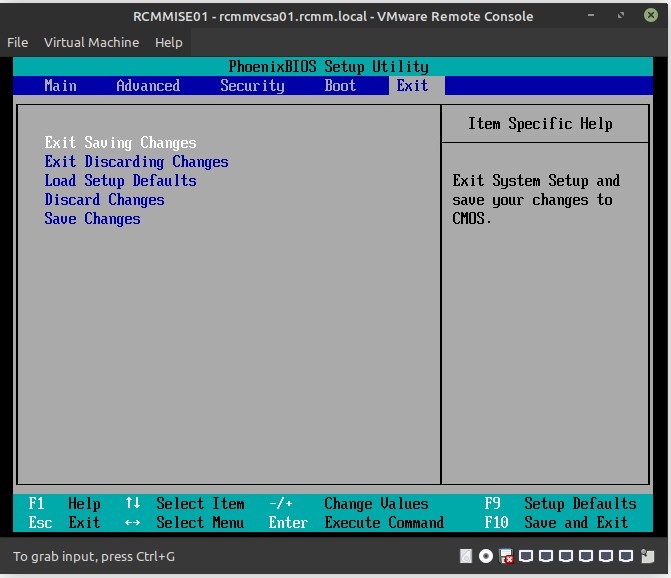
This will now boot using the ISE iso image that you mapped to the CD drive in the earlier steps. Once prompted with the below menu, select Option 3 to boot to System Utilities (Keyboard/Monitor)
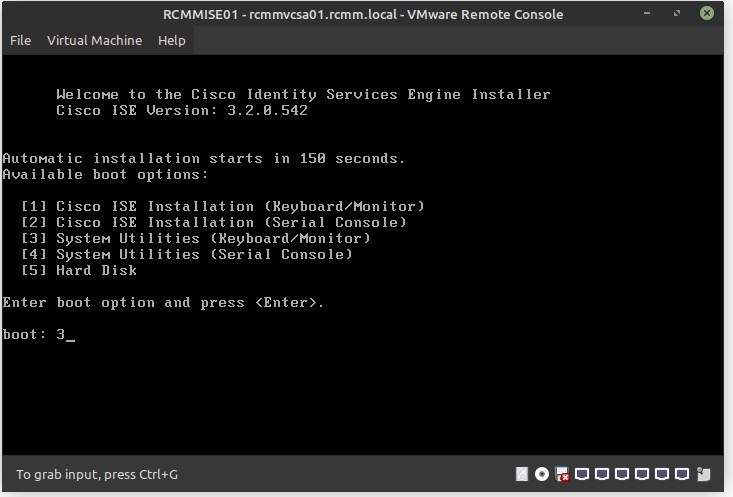
Once you get to the next menu option, select option 1 to Recover Administrator Password.
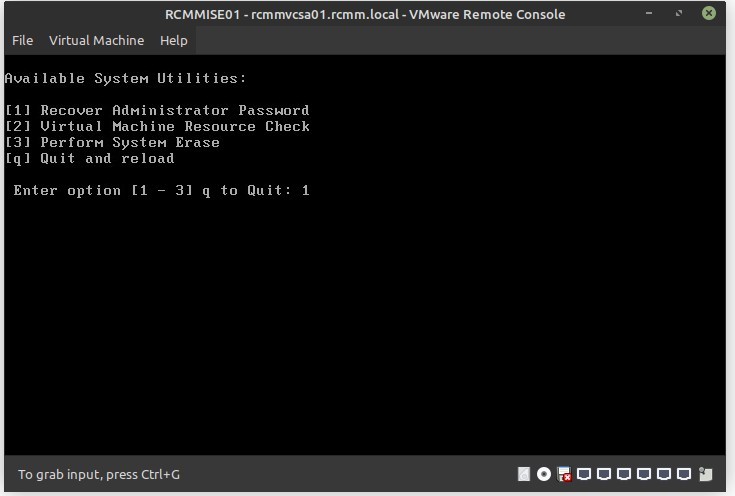
When prompted, select the admin user from the list. In my case, i only had one user.
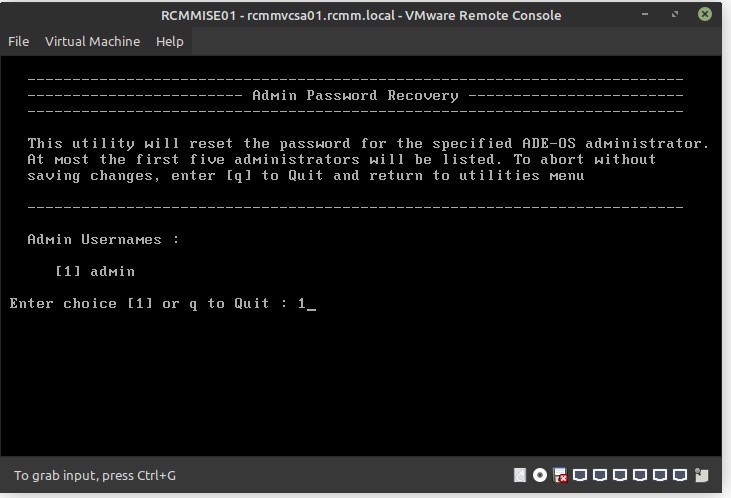
Now enter a new password for this user. Once done press enter.

Verify the password, press enter again and press y to save the changes.
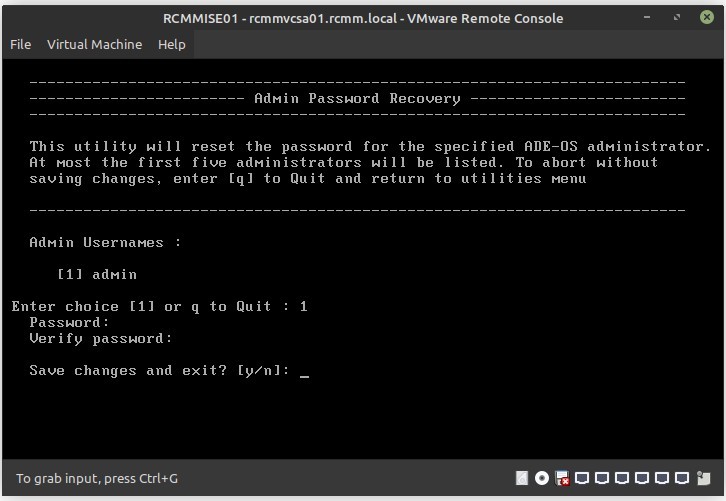
Once you have finished resetting the password, on the System Utilities menu, select q to quit.
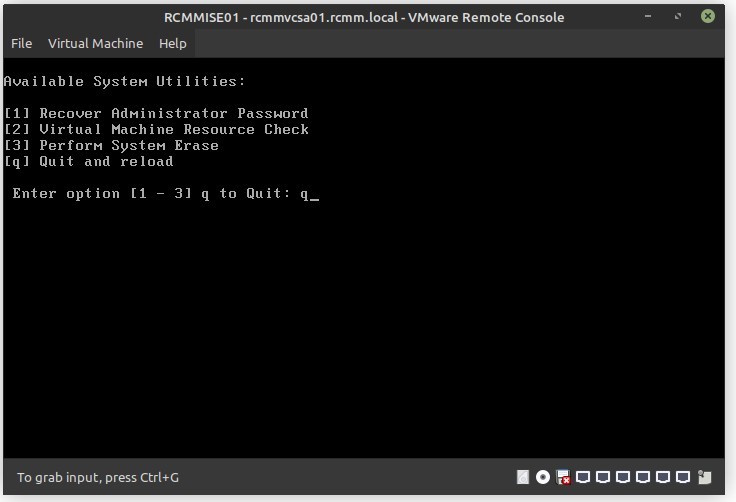
This will take you back to the first boot menu. Once here, select option 5 to boot from Hard Disk.
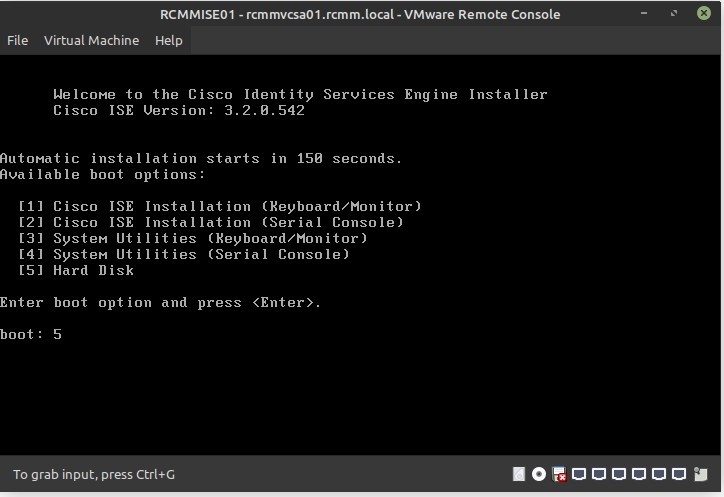
And that's it. You should now be able to log in via CLI using the new admin password you configured.

Add new comment